Transfer Windows 7 to a new motherboard!
Step 1: Sysprep -may take hours on an old PC. as far as it's running it's fine.
http://www.sevenforums.com/tutorials/135077-windows-7-installation-transfer-new-computer.html
Changing hardware components but keeping old hard disk(s)
Use this method if you:
- Change other hardware components but keep your old HD containing Windows 7
- Move the HD containing Windows 7 to another computer
- Before installing new hardware, boot Windows 7 normally
- Run Command Prompt as administrator
.
. - Type to Command Prompt: %windir%\System32\Sysprep\Sysprep.exe, and hit Enter
.
. - In sysprep dialog that opens, choose System Cleanup Action as Enter System Out-of-Box-Experience (OOBE), selectGeneralize, select Shutdown Options Shutdown. Click OK
.
. - Sysprep generalizes now your Windows 7 setup and shuts down your computer. Do not run any other programs during this phase!
.
.
. - Switch the main power of your PC off and install the new hardware OR dismount the hard disk(s) and mount it (them) to a new computer
- Boot the PC from sysprep generalized hard disk. You will notice Windows booting as if it was the first boot after installation, installing default drivers and updating registry. One or two reboots are needed, depending on your system specifications
.
.
.
. - When Windows finally boots up, you will need to enter all information as if this really was a new, fresh installation
.
. - Because your old user profiles already exist, Windows does not accept your normal username, but instead you have to create a new temporary user. I use username Test for this purpose
.
. - When login screen appears, choose your old user account to login
.
. - Windows boots now to default OOBE first boot desktop, with default 800*600 resolution and default theme. All your installed applications are there, as well as your old user profiles and folders. Windows has installed the default drivers for your setup, you can update them if needed
.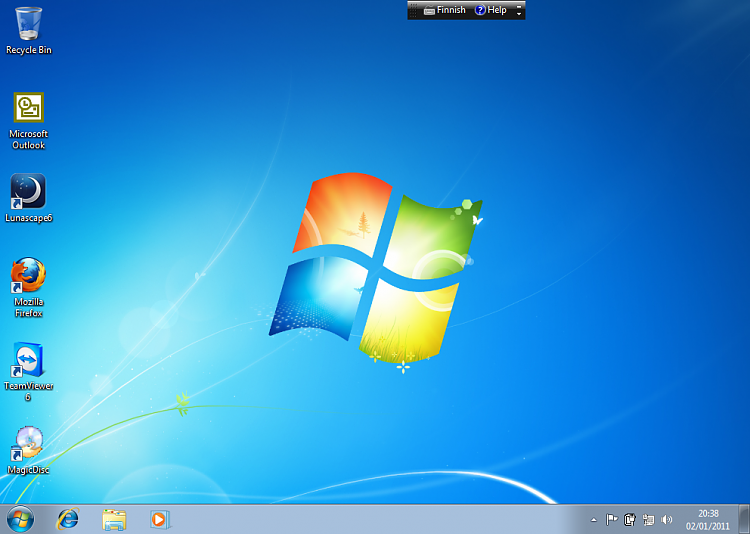
. - Go to Control Panel > User Accounts and delete the temporary user account (in this case Test) that you just created
"Windows could not complete the installation. To install Windows on theis compuiter, restart the installation."
http://answers.microsoft.com/en-us/windows/forum/windows_7-windows_install/windows-could-not-complete-the-installation-to/bf09c3c5-298b-459f-aed5-4f431b8398f5
When prompted with error unable to complete installation:
Hit SHIFT-F10 to bring up command prompt.
type MMC
Click File -> Add/Remove Snap-in... (Or CTRL+M)
Select Computer Management (Double click and Finish on Local Computer)
Click OK
Double click Computer Management (Local) -> System Tools -> Local Users and Groups -> Users -> Double Click Administrator -> Uncheck Account is disabled -> OK
Now right click Administrator -> Set Password... -> Set a decent password to get started.
Now, restart. Should be good to go.
If this doesn't work try next step:
SHIFT-F10 to bring up command prompt.
type: CD C:\windows\system32\oobe
type msoobe
enter
Make a generic account and password. hit finish (if it requests a product key and you have one, enter it now. if OEM/No key required, just finish). Set time/date. Finish.
Restart.
Should be good to go.
Step 3: Error 2:
"The Computer Restarted unexpectedly or encountered an unexpected error"
http://answers.microsoft.com/en-us/windows/forum/windows_7-system/error-message-the-computer-restarted-unexpectedly/b770f14d-e345-e011-90b6-1cc1de79d2e2
1) On the same error screen press SHIFT+F10 and it will open up a black Window. (a command prompt window)
2) In the black windows type the word "regedit"(without the inverted commas and hit enter. That will open the registry editor.
In the Registry Editor..
Browse to....
HKLocal machine/SYSTEM/SETUP/STATUS/ChildCompletion, and after highliting childcompletion,on the right hand side check for setup.exe. if the value is 1 change it to 3.(by double clicking on setup.exe and changing the value shown in the box).
Then close the registry editor and then also close the black window.
Then click on OK for the error and the computer will restart and the installation may complete. just try it and let me know if it worked.

0 Comments:
Post a Comment
<< Home